Sitecore for Developers
Sitecore User Categorization: How-To
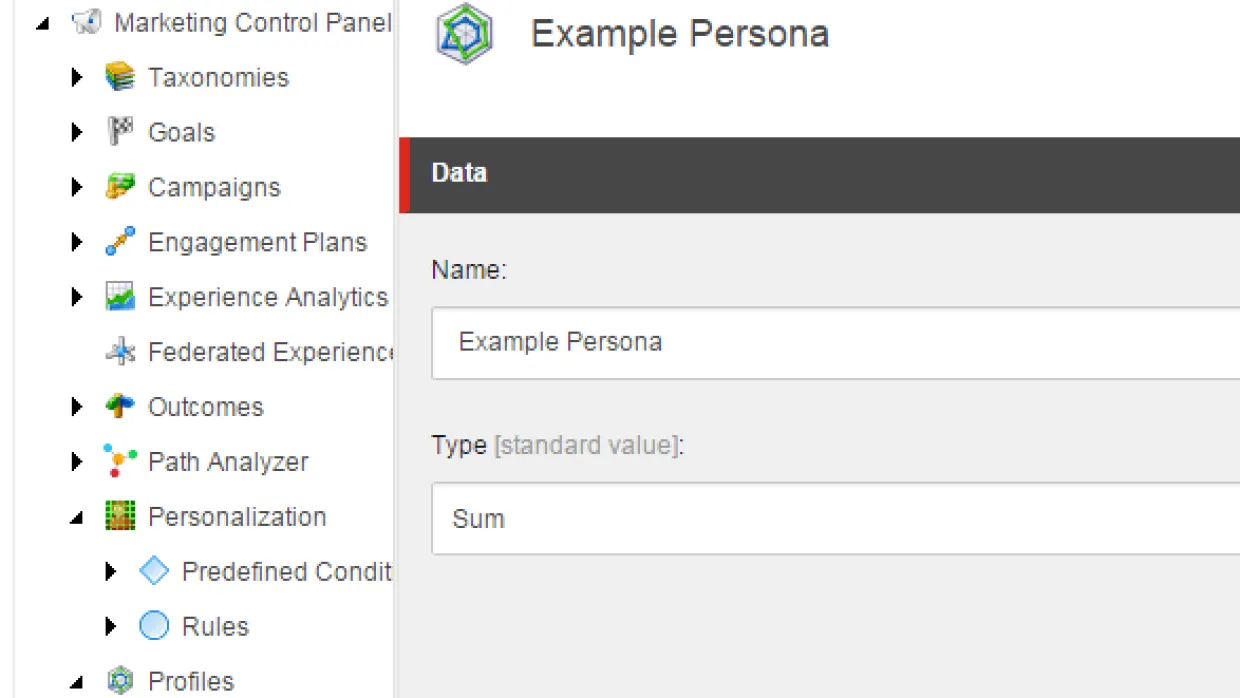
Now that you know all about Sitecore Profile and Pattern Cards, it's time to learn how to set them up.To configure a persona profile and profile keys, log into the Sitecore Experience Platform dashboard and open the marketing control panel.Our Sample Personas are:
- Yanni Young Person
- Mary Middle Age
- Sally Senior
1. Create the Persona Profile.To create the persona profile, right-click on the profiles folder and insert new profile. Name it “Persona” and set the Type to “Sum.”
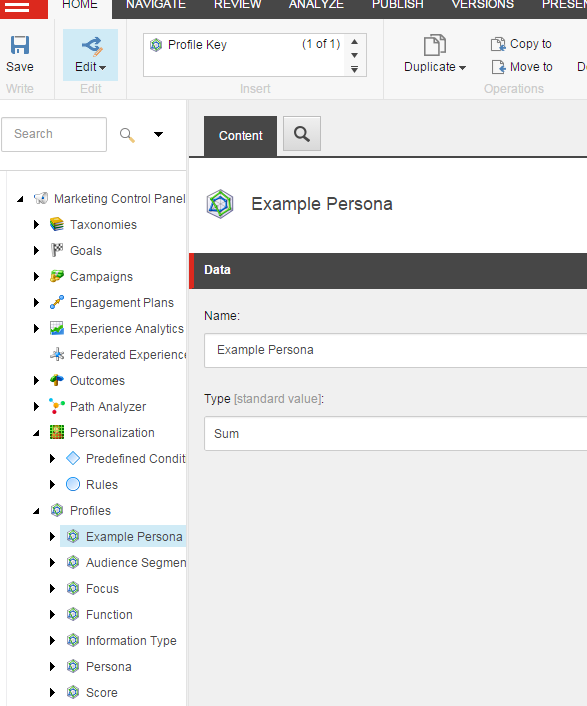
2. Create Profile Keys.Right-click on the persona profile you created, insert new profile key and name it according to your profile key. Set the maxvalue to the highest value in the scale; we recommend a scale of 0 to 5.
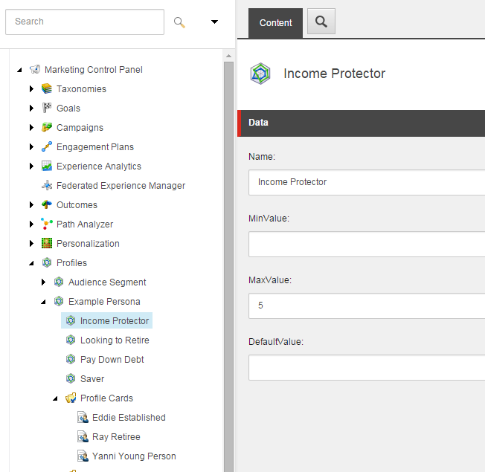
3. Create the Profile Cards.Profile cards contain the information about each persona. To assign presets for the profile cards, select the profile cards folder below the persona profile and click on “Insert Profile Card–Persona”.A Profile Card–Persona comes with these presets to describe the Profile:
- Name
- Image
- Title
- Details
- Age
- Description
- Education
- Family
You do not need to fill out every field, but the more you complete, the more smoothly your content editors can access necessary information about the personas.The final step is assigning the profile keys to each persona.
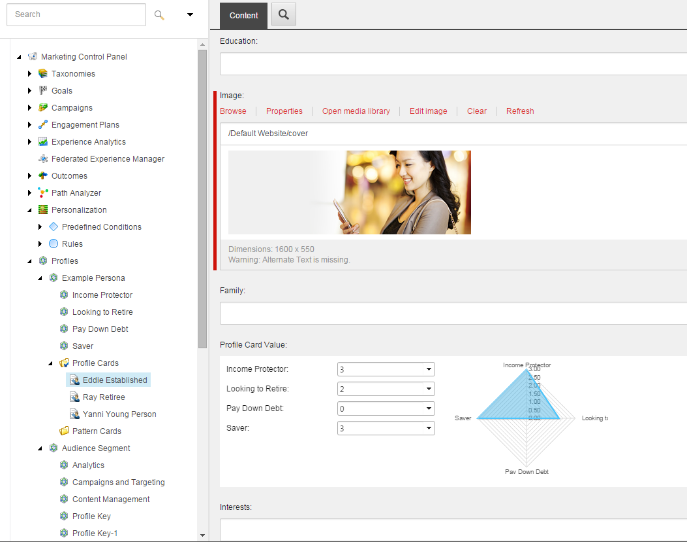
Profile Cards ConfigurationHere you can also select whether multiple Profile Cards can be used to profile a content Item or whether just a single Profile Card is more appropriate.Click on the Profile Cards folder and then the Content tab. If you determine that multiple cards are applicable, Sitecore will allow you to use the same weighting for each card by selecting Multiple; or use custom weighting by selecting Multiple with Percentages.
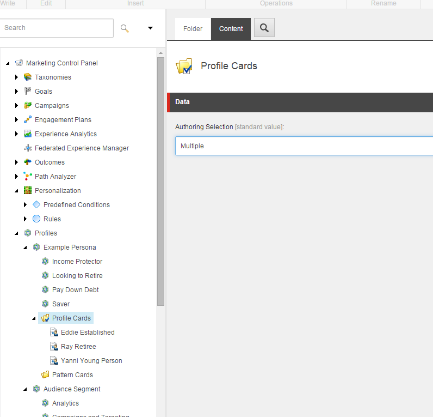
4. Create the Pattern CardsOpen the Marketing Center and navigate to Marketing Center/Profiles.Select the Pattern Cards item and right click to create new Pattern Card.Name the pattern card. Click OK to create it.In the new pattern card item, enter the appropriate information.In the Pattern field, enter the profile values that you think are appropriate for the visitor behavior that you want to characterize.Save your changes.
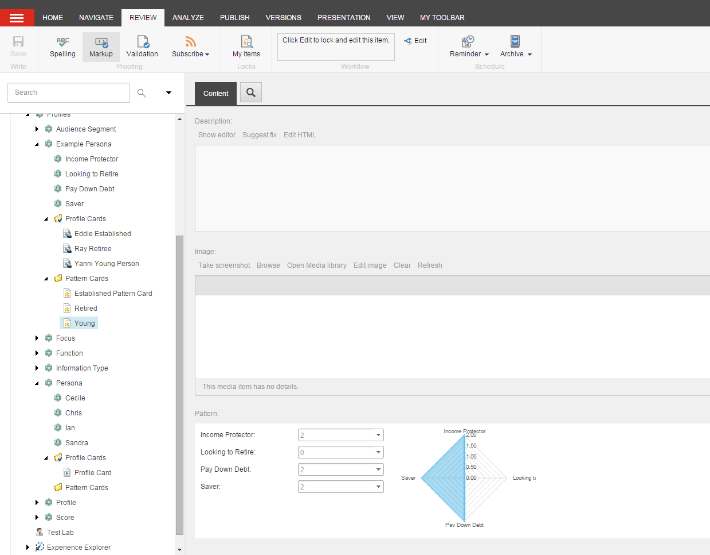
5. Tagging Content to a ProfileWith the personas configured in Sitecore, you are ready to use them for profiling content.Within the Content Editor, click on the content you would like to profile, then click on the icon for Edit the Profile Cards associated with this item.
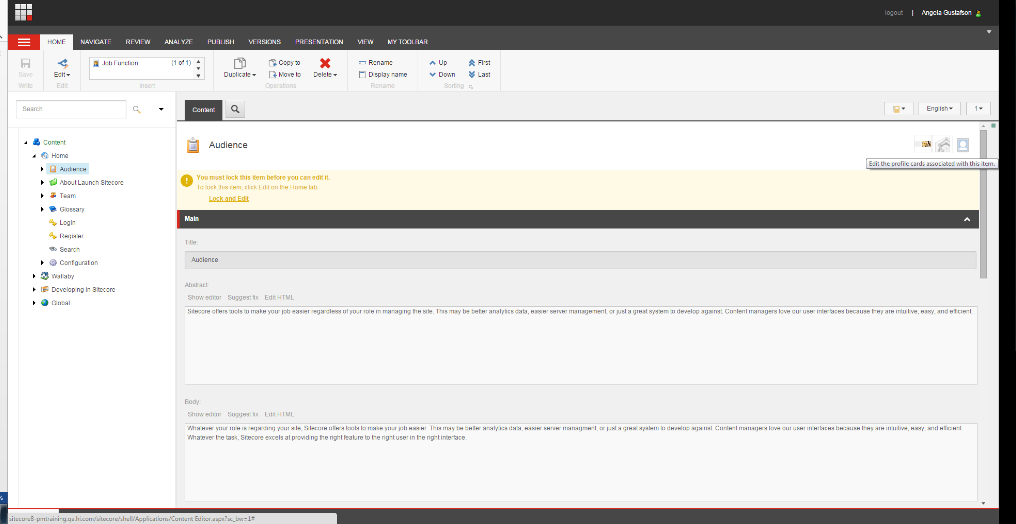
Here you’ll be able to add and remove the Profile Card for each piece of content.If you have configured your profile cards as multiple with percentages, you will be able to tag the content with multiple profiles and weight the relevance for each profile.
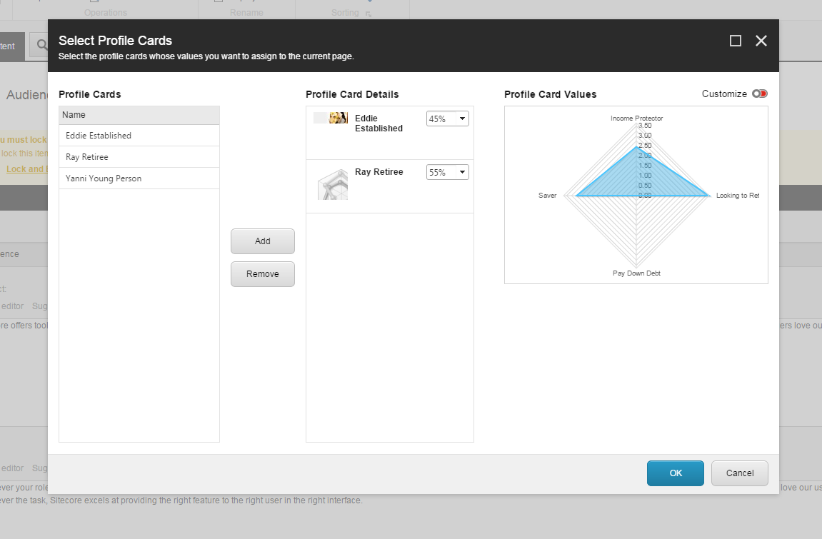
Rinse and repeat for all applicable content.Congratulations. You have now laid the groundwork for gathering insights on each user segment and can now personalize your content to each categorized user.