Sitecore for Developers
Sitecore 8 : Overview of Experience Profile
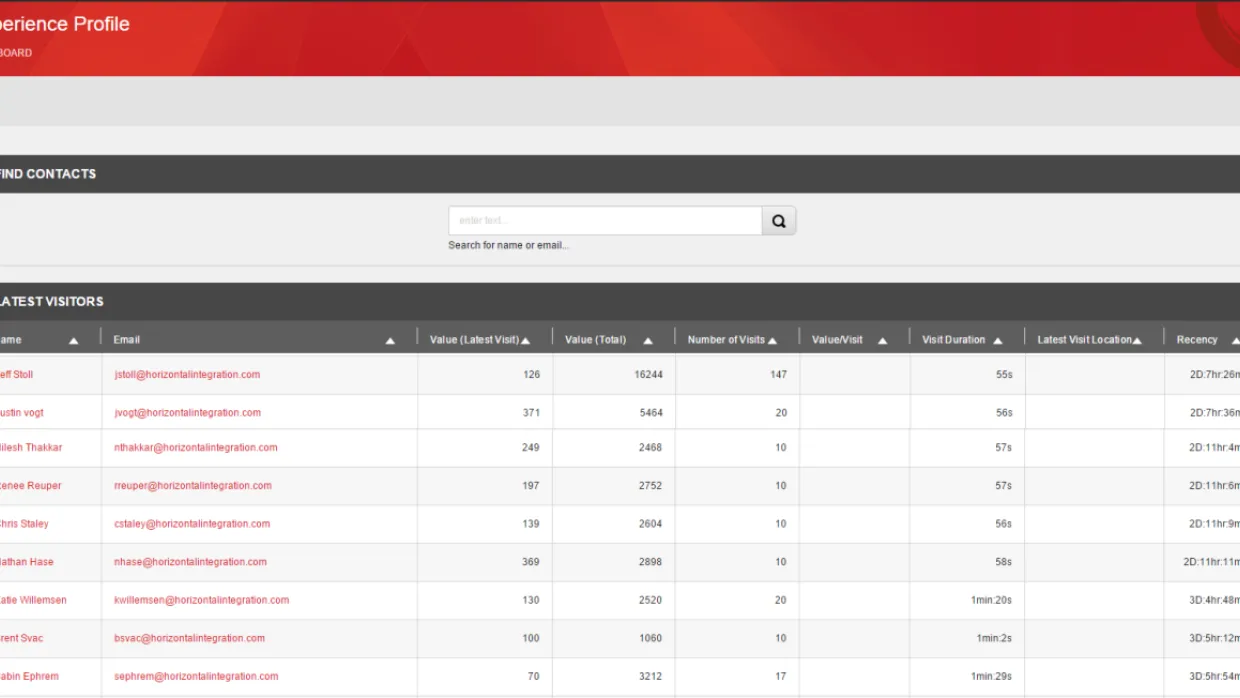
Hello Folks,Disclaimer — All Information in this Blog is using Sitecore 8 Technical Preview. So, it may change upon final releaseAs I continue to explore Sitecore 8 , The topic for today's post is much talked "Experience Profile"What is Experience Profile ?The Experience Profile is an Dashboard application in Sitecore that illustrates key areas of customer experience and interaction, such as visitor details, visits, campaigns, goals, profiles, automations, and much more .Who is a Contact ?Contact is a visitor that uses one or more devices to interact with a organization. The Contact Card is a container that stores information about the behavior of visitors and potential customers from the devices they use, their online interactions, such as website visits, goals converted, and campaign pages visited, and their offline activities, such as stores visited and purchases made.How does this information (Contact Card ) helps organization ?Contacts can be used to build up a picture of potential customers. By storing data from a wide variety of sources such as CRM Systems, it is possible, over time, to build up a detailed picture of how a contact interacts with your organization.It gives the organization an detailed view about the visitor's journey.How to access Experience Profile ?you can access the Experience profile from the Sitecore 8 Experience Platform Landing Page , The below image shows the Experience Profile Landing pageThe Experience Profile Consists of two sections1.) Find Contacts : This section allows you to search for existing contacts from the database, you can currently only search using Name or Email Address2.) Latest Visitors : This section displays the latest visitors (Contacts) and details about their visits such as (Name, Email, Value,Visits,Location etc..)[caption id="attachment_677" align="alignleft" width="1601"]
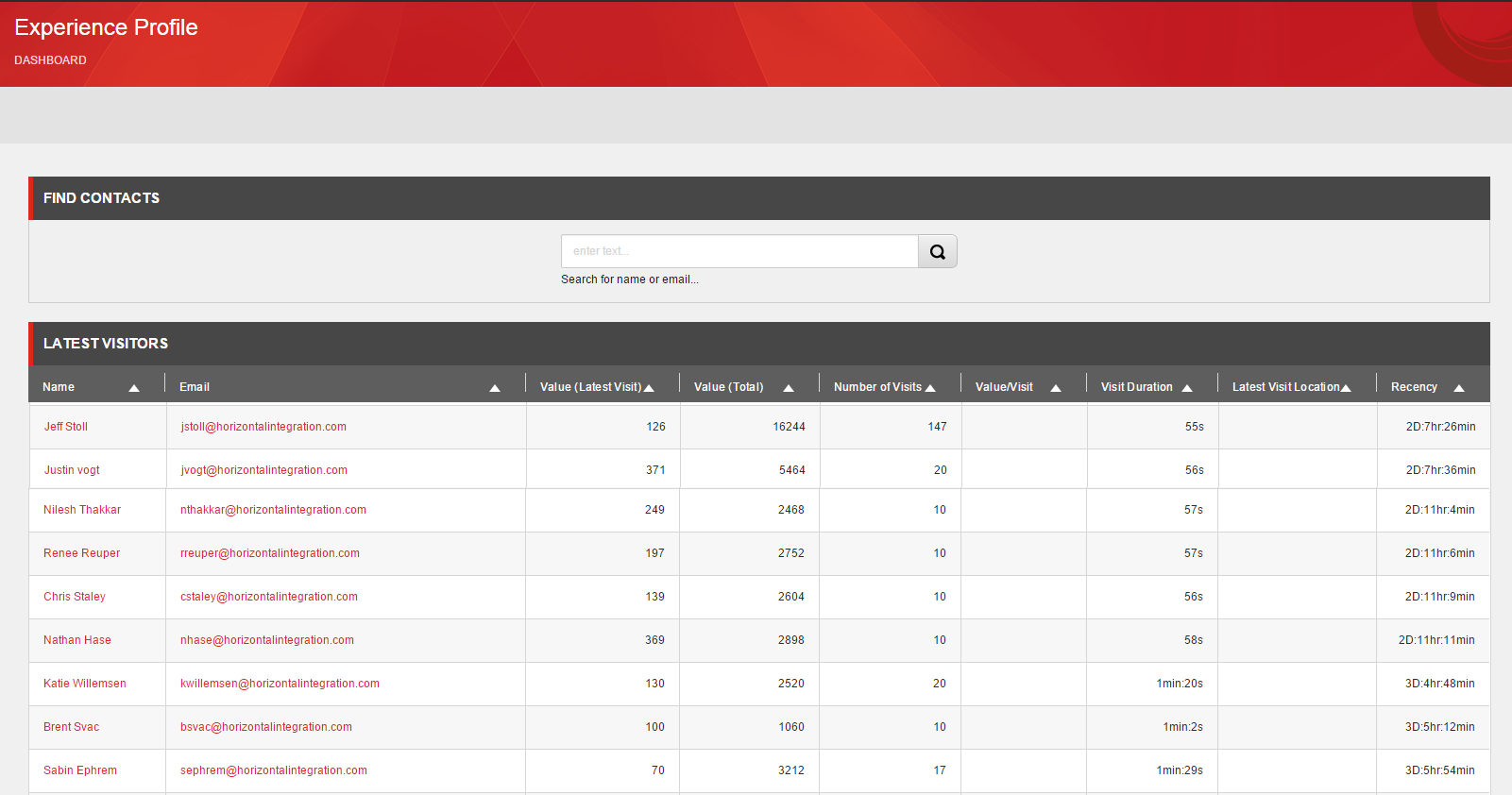
Experience Profile Landing Page[/caption]Find Contacts : Contact Search Landing PageThe below image show the results of a search on the "Find Contacts" Search page, The search results panel shows the results with their associated details such as Image, Name, Email Address. The Contact Card button towards the right side of the search result takes you to the Contact's Experience Profile[caption id="attachment_678" align="alignleft" width="1601"]
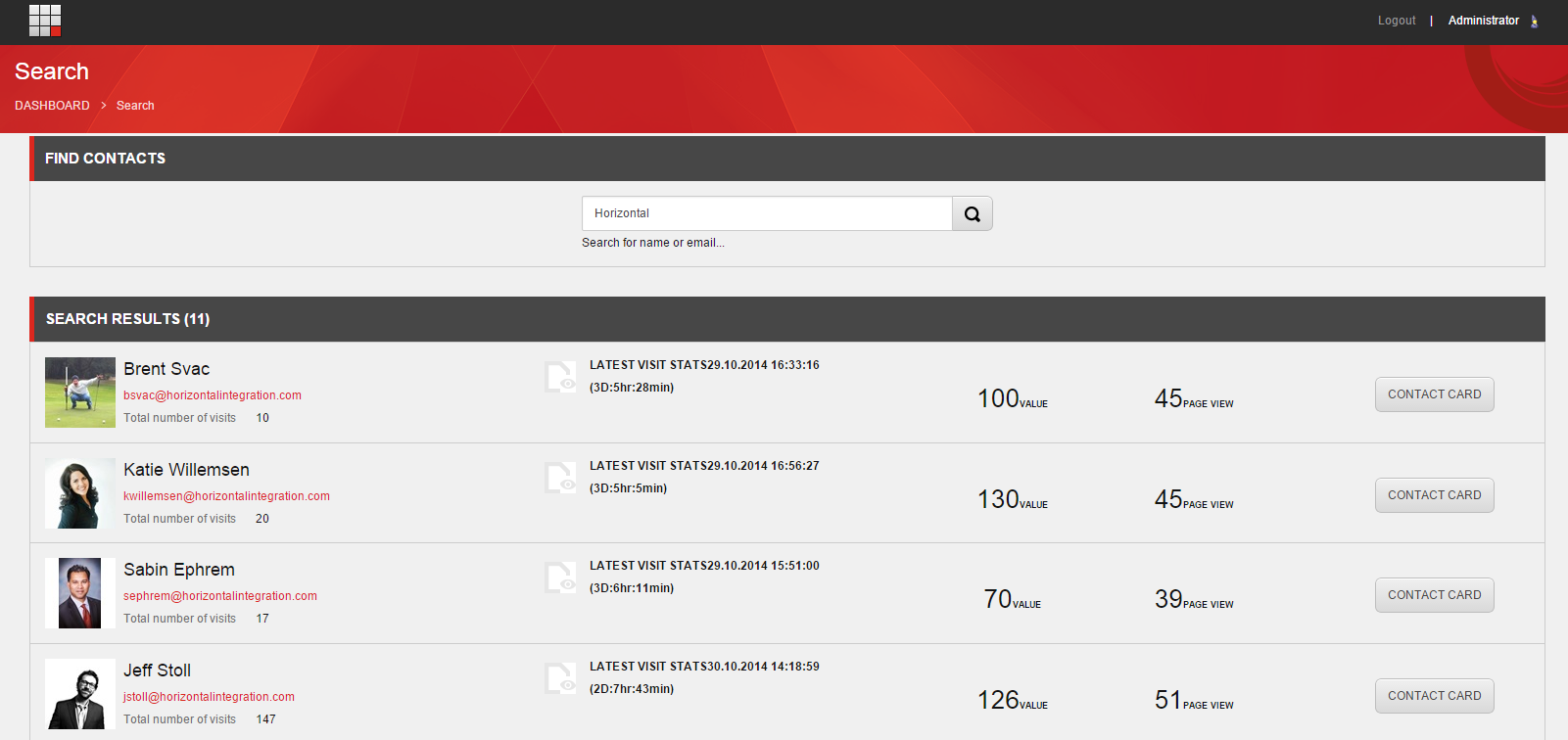
Experience Profile Search[/caption]Contact Experience ProfileOnce you click on the Contacts Card (Shown in the above image), This will lead us to the Dashboard of the Contacts Experience ProfileThe Experience Profile consists of five tabs that display a summary of key analytics information related to the contact. There is also an information area (Contact's Image) to the right, which continually displays a summary of latest visit information and metrics for the contact. There is also a link to the Visit Details Report, which contains detailed information about the contact’s latest visit.The five tabs are defined as follows1.) Overview Tab : The overview tab consist of three sections
- Latest events : Displays the latest contact visit and up to 9 other latest events. For example, goals converted, downloads, or external/paid searches.The events that appear in the Latest events group are preconfigured in the Content Editor, Please follow this blog to know more .
- Best pattern matches : Displays the top 3 best pattern matches for a contact based on how closely a pattern matches the visitor’s profile.
- Recent campaigns : Displays the 3 most recently triggered campaigns.
[caption id="attachment_682" align="alignleft" width="1617"]
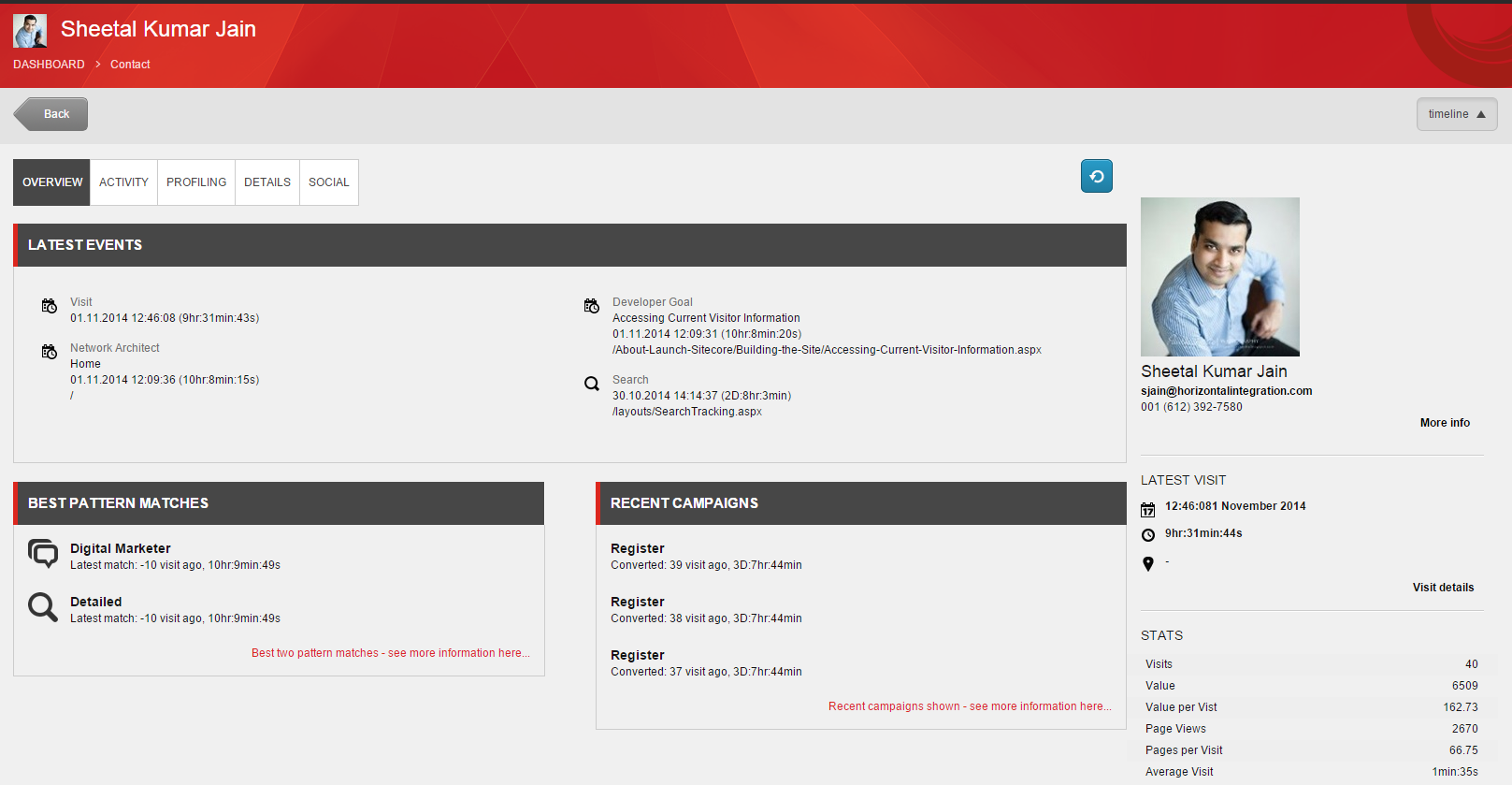
Experience Profile Detail[/caption] 2.) Activity Tab : This tab consists of 2 major sections namely Visits and Events
- Visits : This group displays a list of all the visits sorted by recency. Click on a visit to open the Visit Detail Report. The Visit Detail Report contains more detailed information about the visit, such as, the pages visited, goals converted, and internal search terms used.
- Events : This group displays a list of the latest events that the contact has triggered. The events are sorted by recency.
Events that appear in the Events group are preconfigured in the Content Editor.
[caption id="attachment_683" align="alignleft" width="1601"]
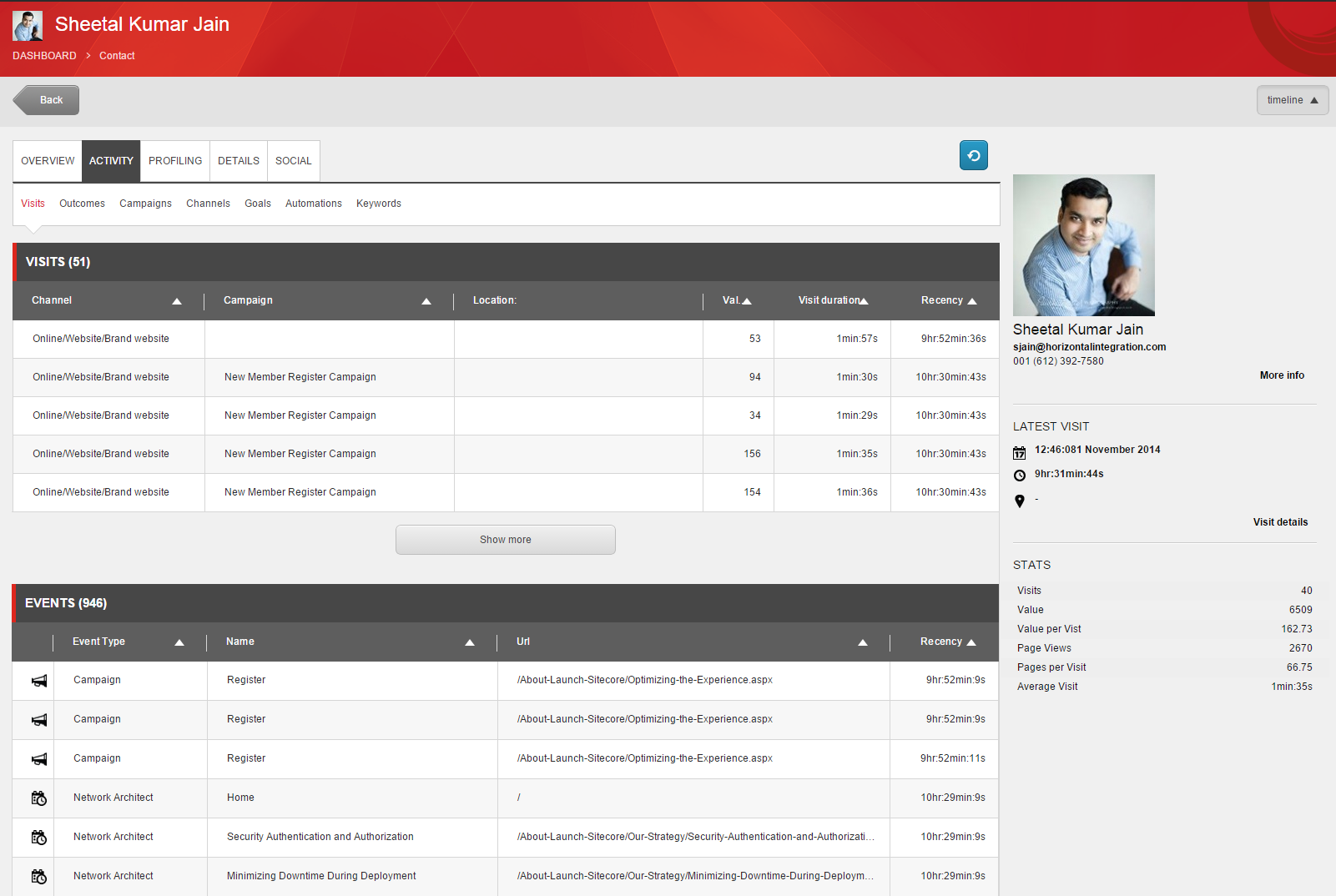
Experience Profile - Activity[/caption] Visit Detail Report : In the above image if you click on a visit, a visit detail report would open up, this report contains all the information about a particular visit such as pages visited, Goals Triggered, Search Performed, Campaigns Triggered etc[caption id="attachment_685" align="alignleft" width="966"]
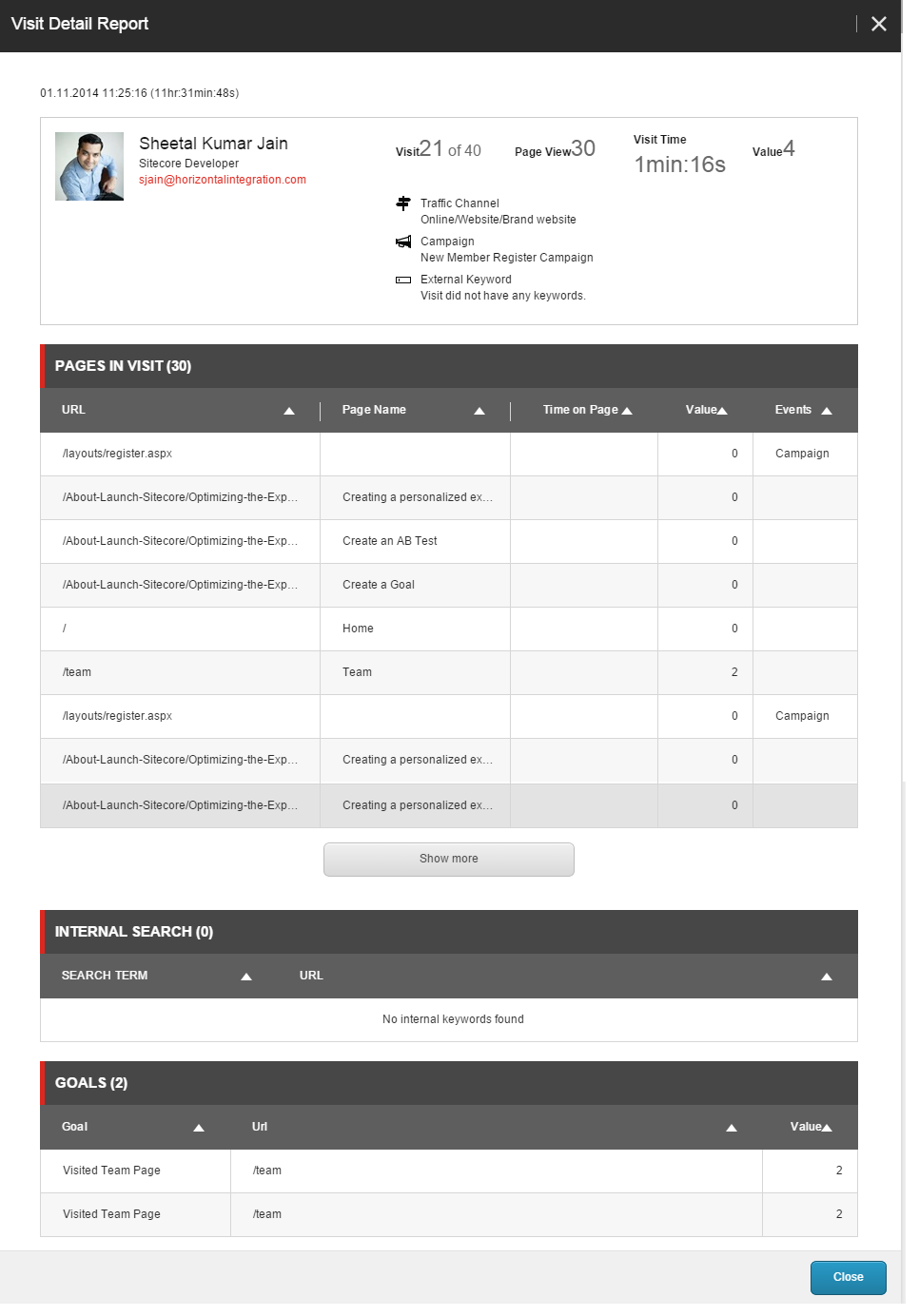
Visit Details[/caption] 3.) Profiling Tab : This tab displays the best pattern card matches for each profile based on the visits this contact has made to the website. For each profile, a radar chart and profile key scores are shown. The profiles and profile keys must be preconfigured in the Sitecore Marketing Center.[caption id="attachment_686" align="alignleft" width="1601"]
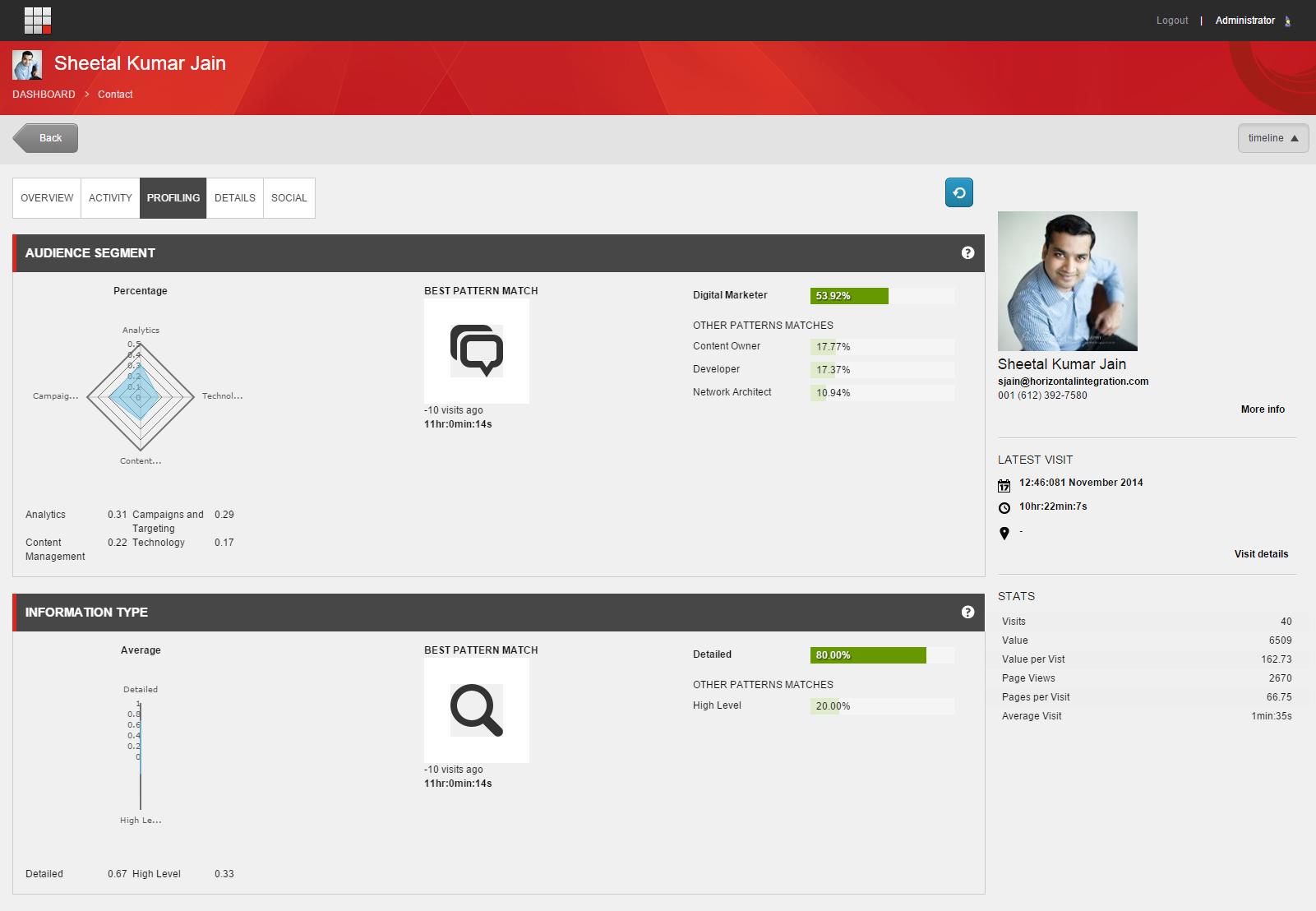
Experience Profile - Profile Tab[/caption] 4. Contact Details Tab : This group contains all the contact information for the contact such as Personal Information, Mailing Address, EMail Address etc[caption id="attachment_691" align="alignleft" width="780"]
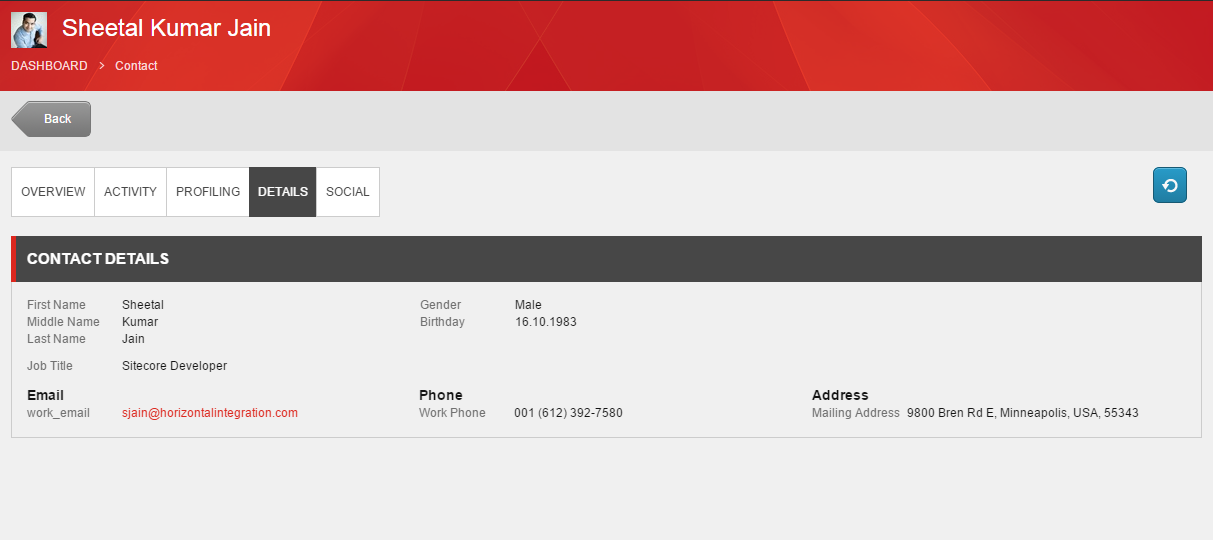
Experience Profile Details[/caption] Summary : In my opinion this is one of the most important tool for marketers to get deeper insight about their customers. I have listed out some important takeaways from Experience profile
- One stop shop for understanding a visitor.
- Customizable to associate data from other systems.
- Tie different visits of the same visitor seamlessly (Very Powerful).
- Tool is very easy to understand and comprehend.
Credits : I would like to thank the team of Launch Sitecore and Martina Wealander for her awesome Jmeter post.